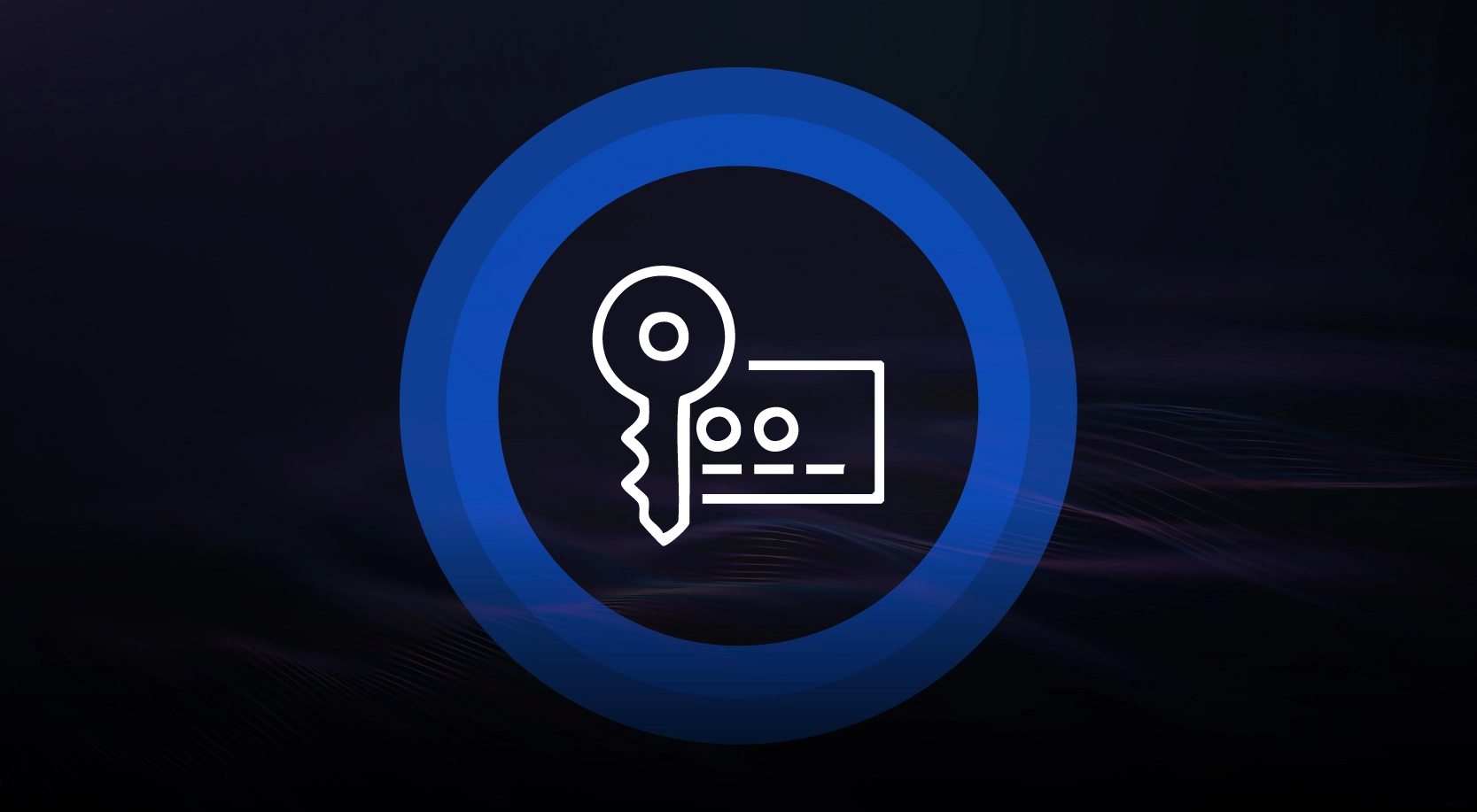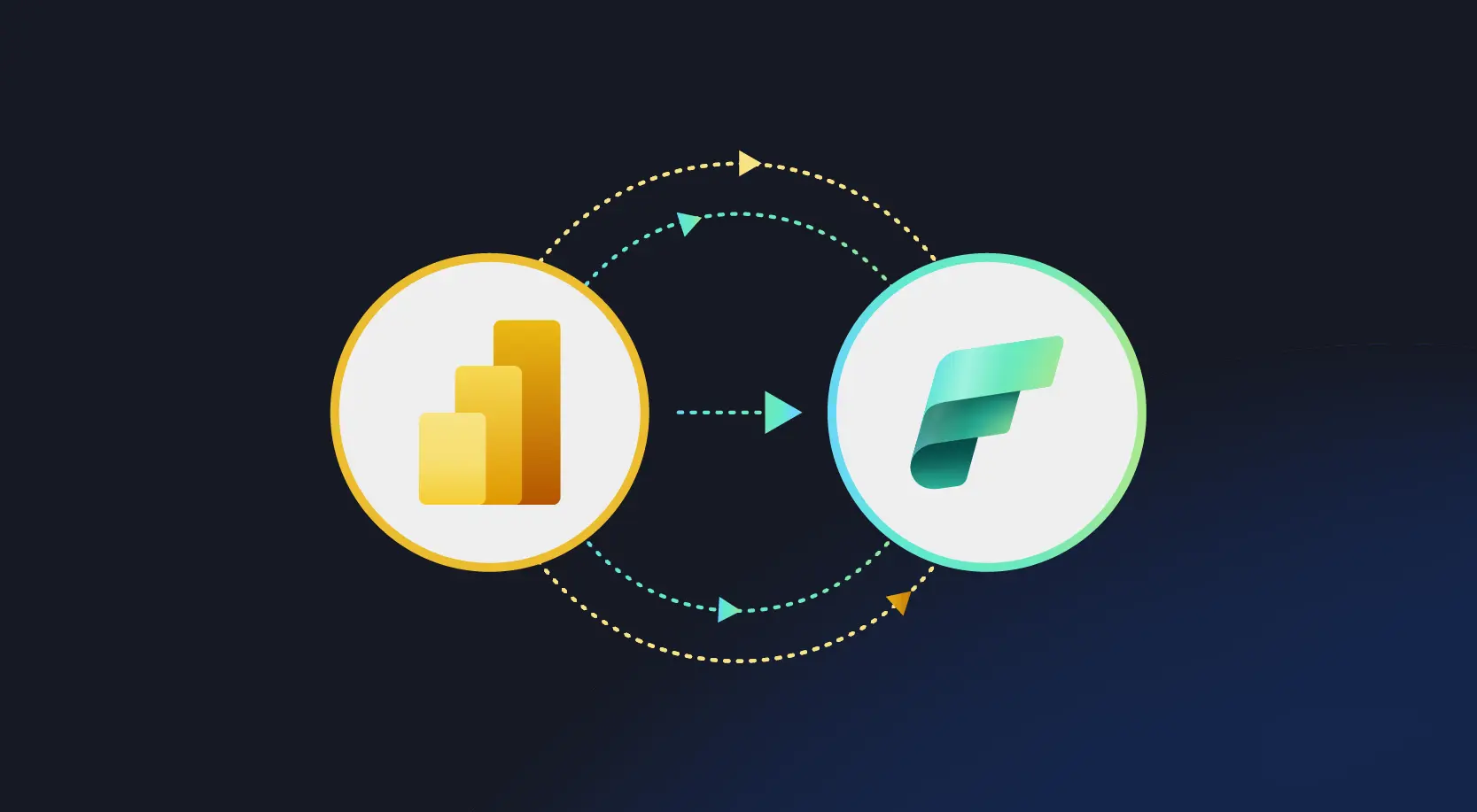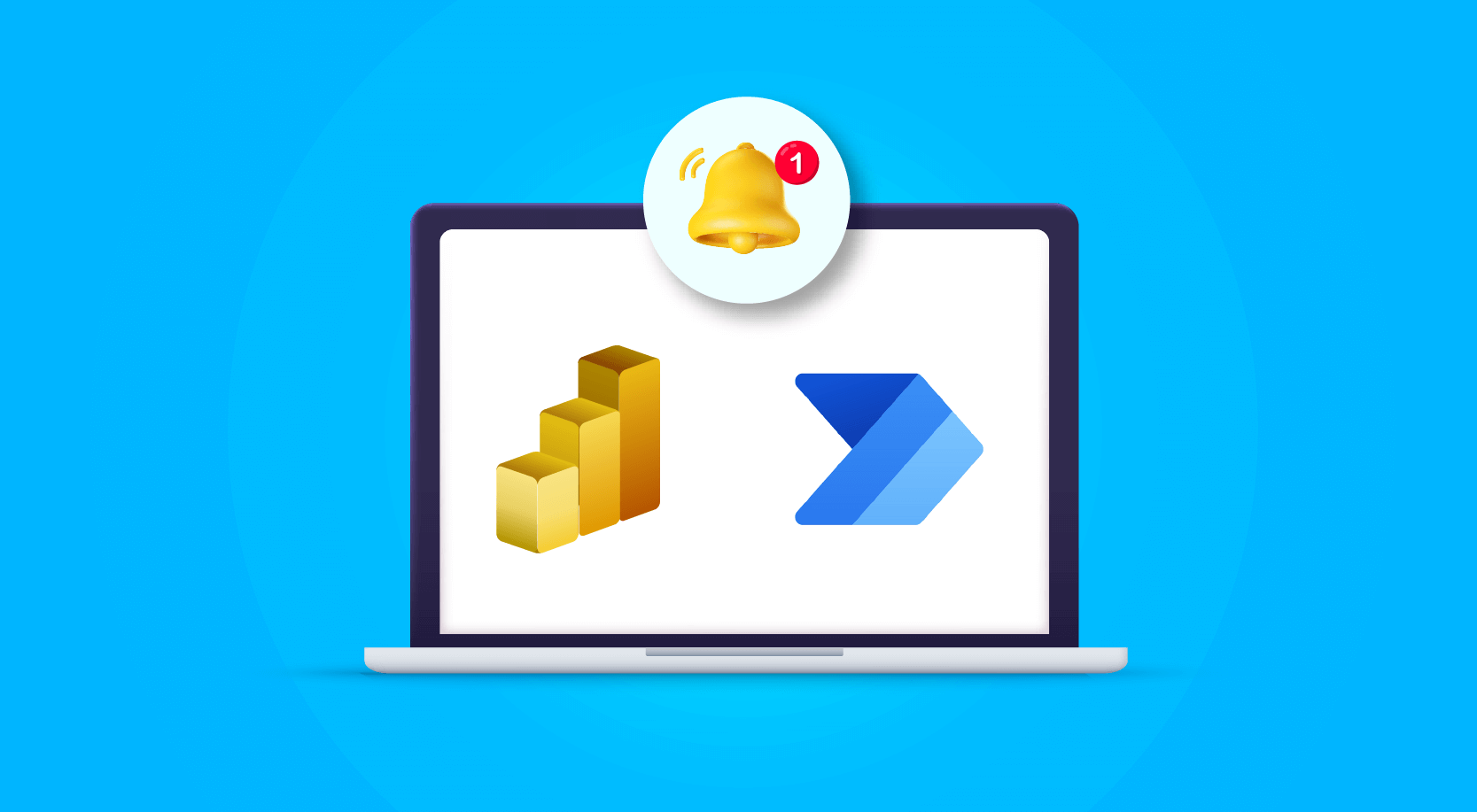
You can send alerts to a specific user or a group when a threshold value is passed in Power BI using Power Automate.
This alert information can also be sent to email and Microsoft Teams channels.
Power BI alerts can be sent:
- Manually
- Dynamically
Sending Power BI alerts Manually
Below are the steps to be followed to send the alert notifications manually:
- As a prerequisite, the user should have a Power BI pro license to set the alerts and send notifications.
- Create and publish a Power BI report to Power BI Services.
- Navigate to the workspace where the report is being published.
- Alerts can be set only for the Guage, KPI’s and card visuals.
- We will create a report and alerts on the sample HR dataset.
- I have created a visual for the number of employees in an organization from different departments.
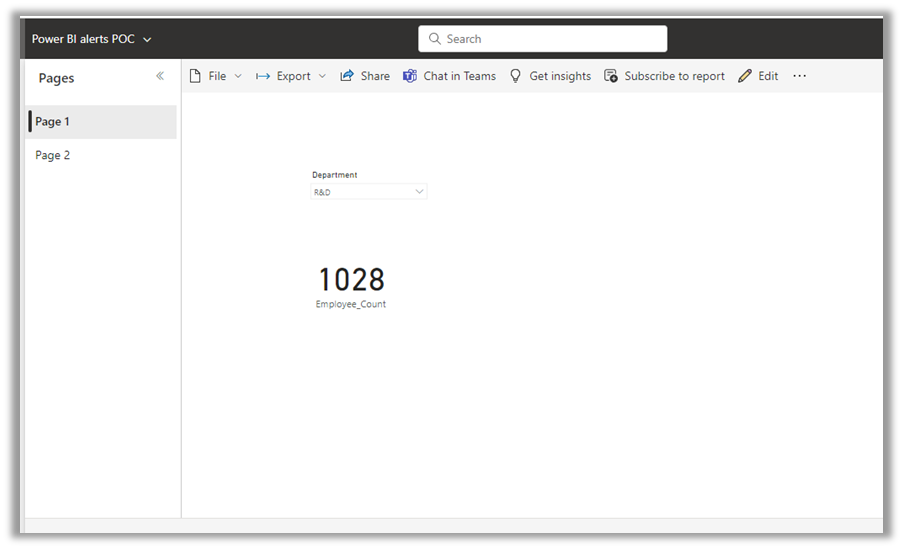
7. Now pin the visual to a dashboard using the pin visual option.
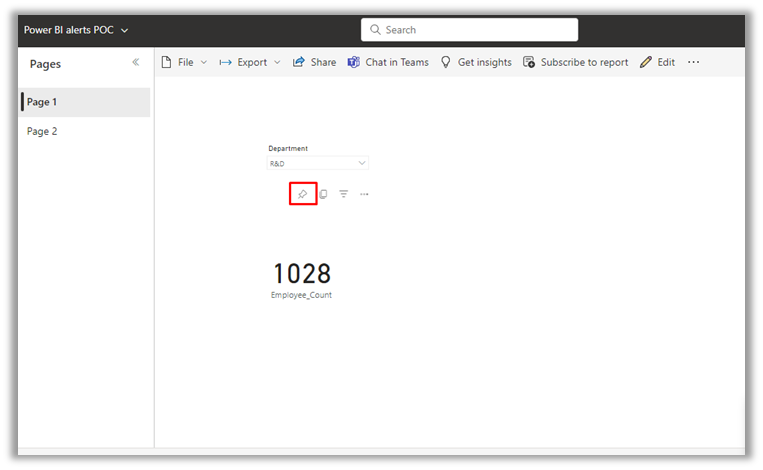
8. You need to create a new dashboard to pin the visual for the first time.
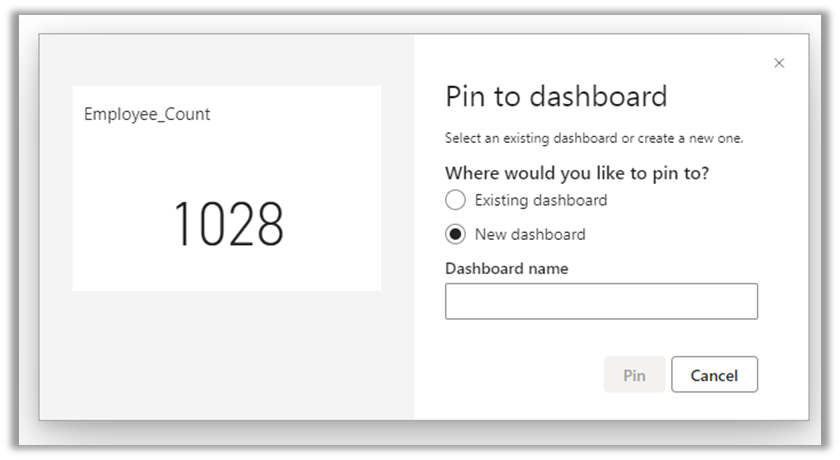
9. After pinning and creating the dashboard, it will be displayed below in the workspace

10. Open the dashboard, click the ellipsis icon, and select manage alerts.
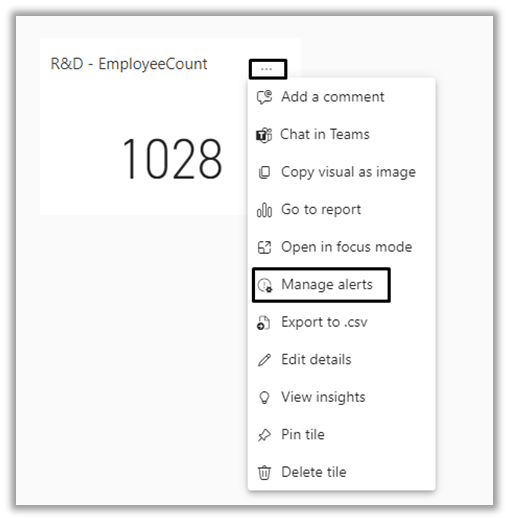
11. Now click the add alert rule and give an alert title. Select the condition (Above or below), threshold value, and notification frequency.
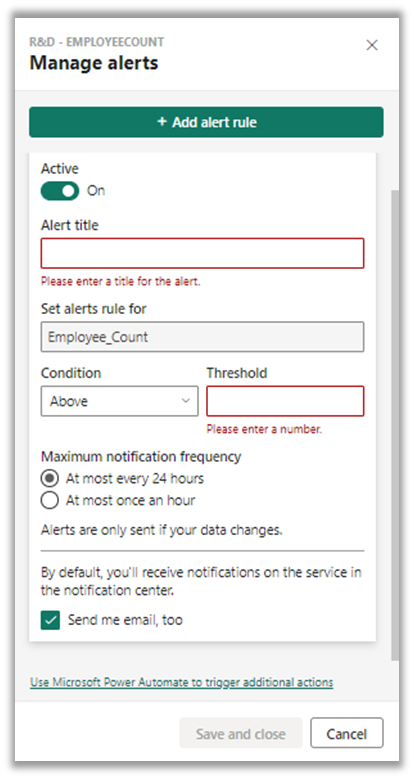
12. To get the email notifications, select the Send me email check box. By default, you will receive the notifications in Power BI services.
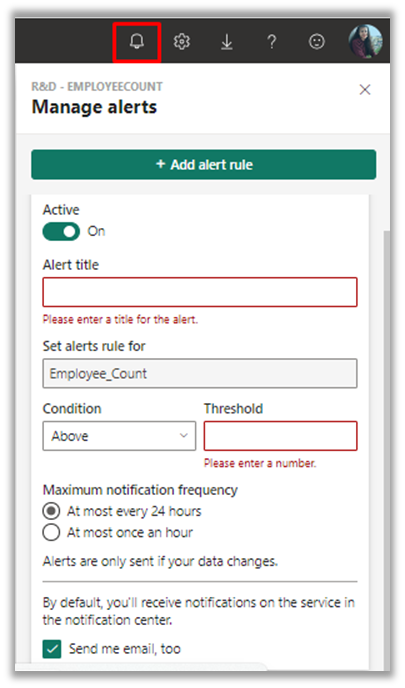
13. This way, whenever the threshold value is exceeded, the user will receive an email notification mentioning that the threshold value has been exceeded.
14. Using Power BI only, the user who created the alert will get the alert notification.
15. To send an alert to multiple users, groups, and the team’s channels; this can be achieved using Power Automate.
Below are the steps to be followed to send the alert notifications manually:

16. On clicking the above-highlighted option, the user will be navigated to the Power Automate Home page.
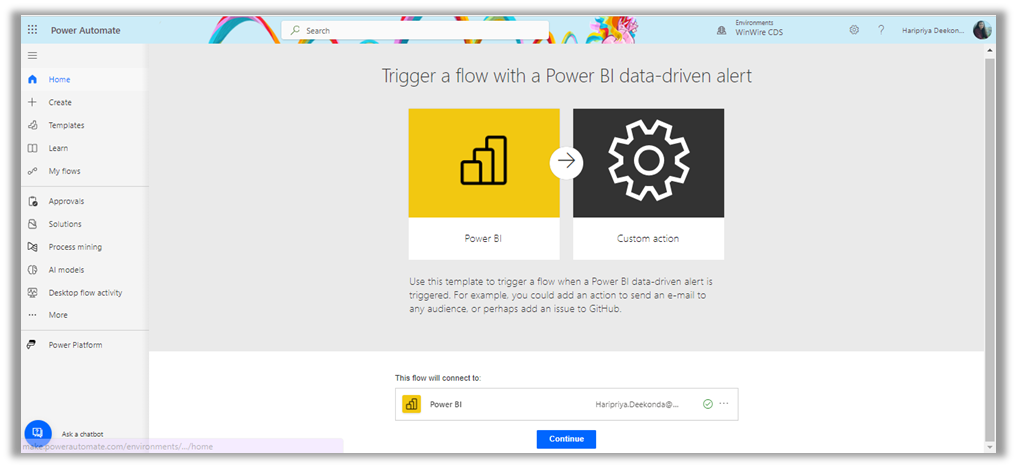
17. Click on continue, which navigates to a page where the user can create the flow.
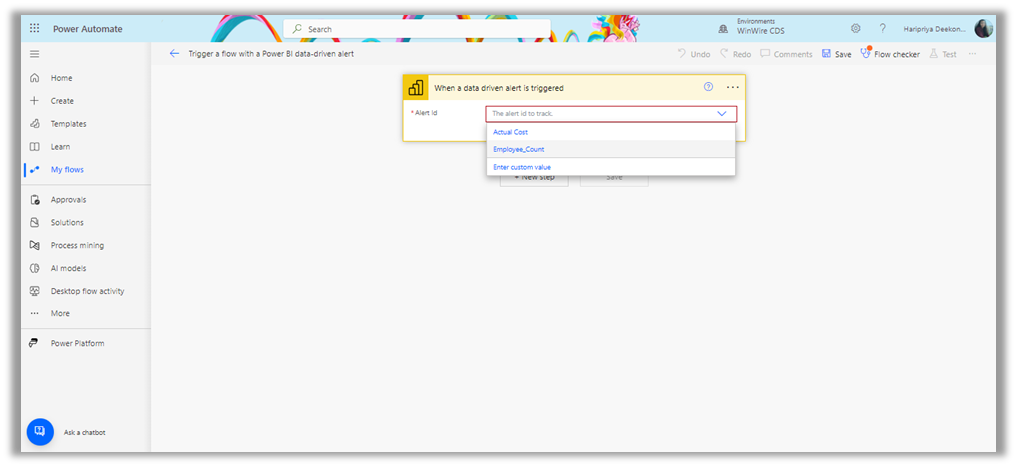
18. Select the Alert ID created in the Power BI and click on the new step.
19. In Choose an operation, search for Send Email Notification; a list of options will be displayed in the drop-down; search for Send Email Notification and a list of options will be displayed in the drop-down. Choose the Send an email(V2) option to send the email notifications to Outlook.
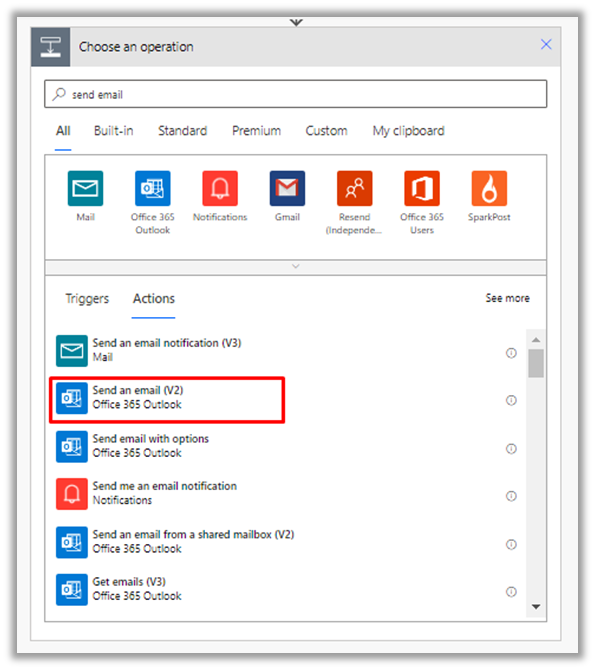
20. Now enter the email addresses in To and specify the subject and body of the email.
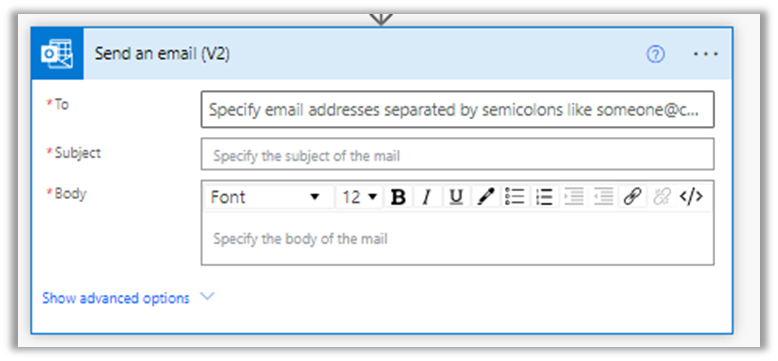
21. To add any users in the CC, click on the show advanced options and add the users, click on the show advanced options, and add the user’s email addresses. Add any other options if you need to.
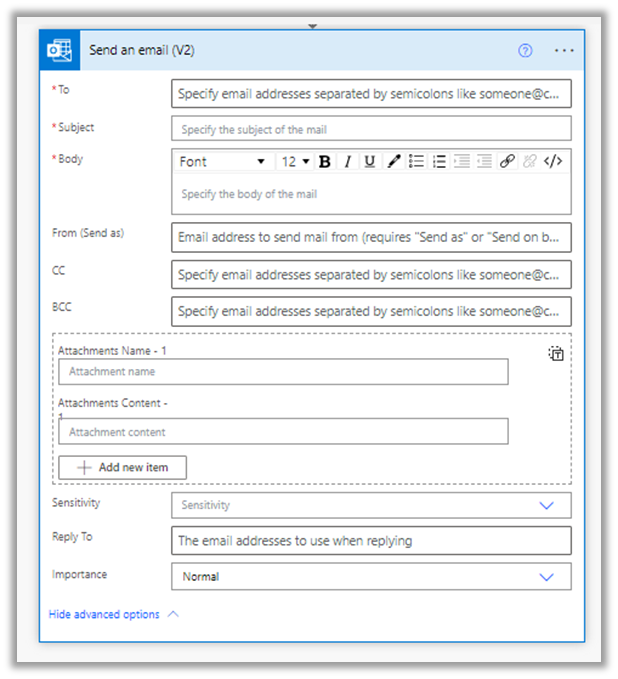
Now click on save and test the flow once.
Advantages:
- Users can easily monitor via alert notification instead of going through Power BI manually each time.
- Notifications can be sent to multiple users and groups using Power Automate.
Disadvantages:
- The user must manually change the next threshold value each time the alert is triggered.
Sending Power BI alerts Dynamically:
To overcome the disadvantage mentioned above of changing the threshold value manually each time, we can set the threshold value dynamically.
Below are the steps to be followed to send the alert notifications dynamically:
- Follow the same till step 11, mentioned above.
- Create a flag in Power BI and use that condition in the Power BI services while setting the Threshold value.
- For example, you compare the data of two columns, A and B. If the total value of column B is more significant than A, then A, a notification must be sent.
- In this case, the condition should be if the total value of column B is greater than A, then return 1,else, zero.
- Now add this measure into the card and pin the visual, then set the condition as above this measure to the card and pin the visual, then set the condition as above. 0.
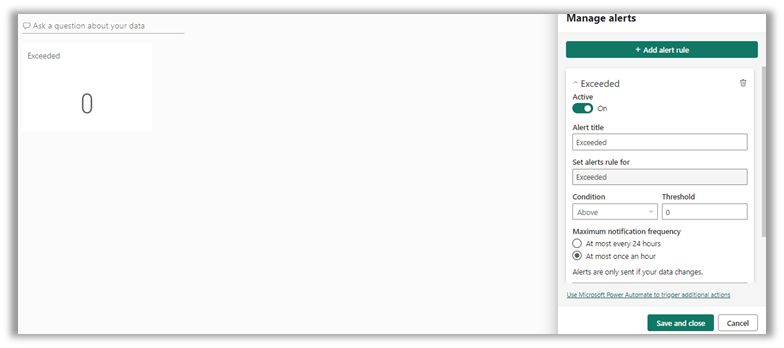
- Now, whenever the total value of column B exceeds A, the value in the card changes to 1; and an alert will be triggered.
- The user will be notified after the Power BI dataset is refreshed.
- This is one send approach to send notifications dynamically.
Conclusion
Using Power BI and Power Automate brings up a world of data monitoring and communication options. This combination enables users to keep ahead of the curve, manually putting up alerts or dynamically responding to data changes. It’s about making data-driven insights meaningful and accessible, not merely automating them.