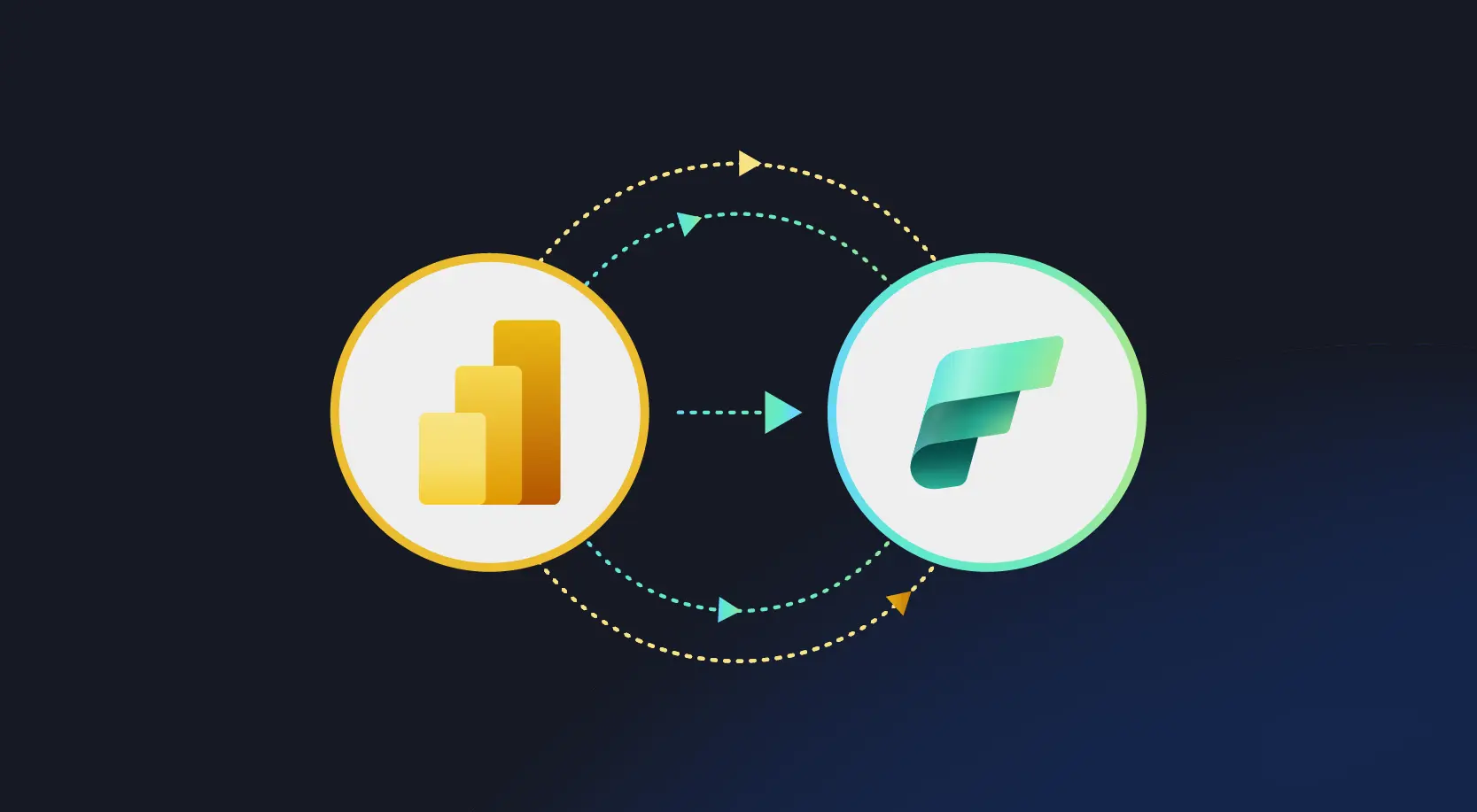
Last year in May, Microsoft introduced Fabric and its new capacity SKUs, marking a significant shift. As part of that, Microsoft is phasing out the old Power BI Premium per capacity SKUs (P-SKUs). The features you use today in Power BI Premium aren’t going anywhere, but starting now, you won’t be able to buy or renew those P-SKUs. When your current agreement ends, it’ll be time to move over to a Fabric SKU.
The core reason behind this shift is that:
Microsoft Fabric introduces a unified analytics platform that combines data engineering, business intelligence, and data science into one integrated experience. While both Premium and Fabric capacities share the same engine underneath, Fabric adds a layer of modernization through its OneLake architecture and broader capabilities—like pipelines, notebooks, and real-time intelligence.
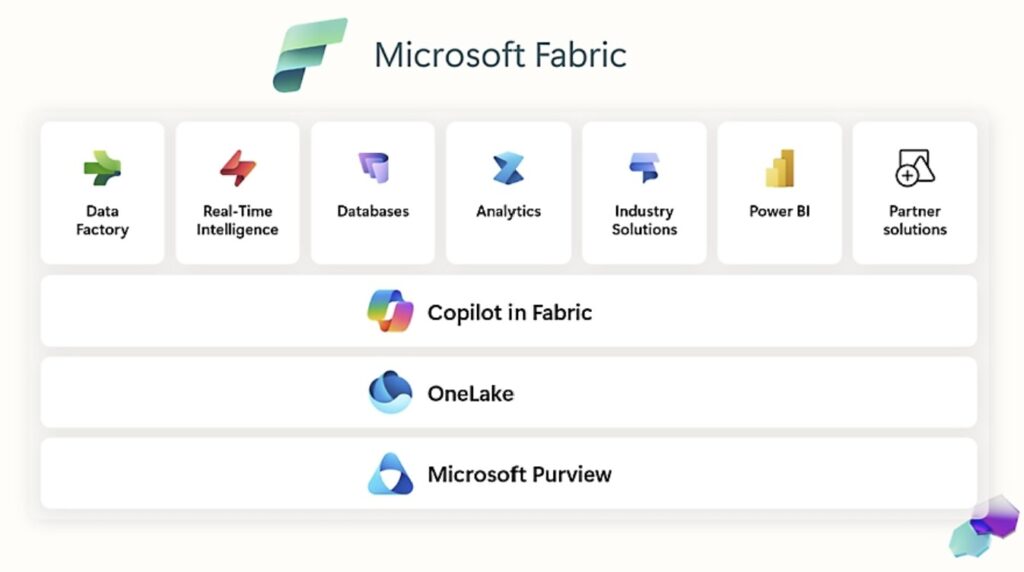
Why Now? Microsoft’s Push Toward Fabric
Microsoft has made it clear: new customers are being onboarded directly into Fabric. Premium SKUs are being phased out, and renewals will stop after February 1, 2025. This means existing customers need to start planning their migration journey now.
For existing customers, the timeline is tight, and proactive planning is key.
Manual vs. Automated Migration: Choose What Works
There are two main ways to handle this migration:
- Manual Migration – Best for organizations with fewer workspaces. Admins can reassign each workspace from Premium to Fabric manually through Power BI settings.
- Automated Migration – Recommended for enterprises managing hundreds of workspaces. Using automation scripts, multiple capacities and workspaces can be migrated efficiently at scale.
Notably, there’s an option to migrate all workspaces in one go, even without listing them individually—by passing None as the workspace input, everything tied to the premium source gets moved to Fabric.
Power BI Premium vs. Microsoft Fabric – At a Glance
| Feature | Power BI Premium (P-SKU) | Microsoft Fabric (F-SKU) |
| Availability | Being phased out (no new purchases/renewals after Feb 1, 2025) | Actively supported and recommended |
| Platform | Business Intelligence (BI) only | Unified analytics – BI, Data Engineering, Data Science |
| Architecture | Traditional storage (Power BI workspace) | OneLake architecture (centralized data hub) |
| Tooling | Reports, dashboards, paginated reports | Reports + Pipelines, Notebooks, Lakehouses, Real-Time Intelligence |
| Migration Required? | Yes – if on P-SKU | No – already on Fabric |
| MACC Eligible (Azure Spend Credit)? | ❌ Not eligible | ✅ Eligible |
| Private Network Support | ❌ Limited | ✅ Supported |
| Security & Governance | Workspace-level RBAC | Expanded governance & network isolation |
| Subscription Cost Model | Standalone pricing | Counts toward Azure commitment (if MACC) |
What’s Changing—and What’s Not
You can keep using your current Premium capacity until your renewal date. Nothing will stop working all of a sudden. But once that date arrives, you’ll need to switch to a Fabric SKU to continue without disruption.
To make that transition smoother, Microsoft is offering:
- 90 days to migrate your data after your P-SKU subscription ends
- 30 days of free Fabric capacity (matching your current SKU size) so you’re not stuck paying for both at once
This change was shaped by what customers told us—nobody wants to juggle two bills.
One thing’s for sure: your data and reports stay the same. The migration only reassigns the backend capacity—nothing gets lost or reshuffled visually for users. Also, the engine remains consistent, so performance and compatibility aren’t compromised.
But there are some watch-outs:
- Plan for downtime. Schedule refreshes should be paused during migration to avoid conflicts or data loss.
- Permissions matter. Only tenant admins or users with elevated privileges can execute the migration.
- Test and verify. Post-migration, admins should confirm that each workspace now reflects the new Fabric capacity.
Moving to Microsoft Fabric: What’s Involved?
You’ll need to reassign your Power BI workspace from the old Premium capacity to your new Fabric capacity.
Does it feel too tedious? Don’t worry; there’s an automated migration tool that uses Fabric REST APIs. It’s convenient if you’ve got hundreds or thousands of workspaces. Manual options are also available if you prefer more control.
Here’s where you can learn more.
What Happens After the 30-Day Grace Period?
After those first 30 free days:
- Your interactive operations will start to slow down—about a 20-second delay per job
- After 90 days or so, the whole capacity could freeze
- Eventually, your data and workspaces could be deleted
So yes, time is of the essence. If you need more time, it’s best to get in touch with your Microsoft rep or partner sooner rather than later.
Oh—and don’t forget to delete any old Premium capacities once you’ve fully moved to Fabric. If you leave them hanging around, those same slowdowns and freezes could apply.
What Should You Do Now?
- Look at the Fabric pricing page to explore capacity options
- Check out Microsoft Learn to see how to buy a subscription
- Reach out to your Microsoft sales contact or partner—they can guide your timeline and next steps
Why move to Fabric?
Fabric brings perks like:
- MACC eligibility—your spend counts toward your Azure commitment
- Enterprise users get added functionality, including private network access and workspace-level security
- Native Azure support
These are things you just don’t get with traditional Power BI Premium.
Final thoughts
If your organization hasn’t started preparing for this shift yet, now’s the time. Whether you’re handling a handful of Power BI workspaces or managing hundreds across departments, this move toward Fabric is inevitable—and packed with long-term value.
Watch our recent webinar “Migrate Power BI Premium to Microsoft Fabric Capacity” to learn more.
Need help mapping your next steps? Let’s talk?
Reach out to WinWire’s team to explore your migration options and plan a smooth, tailored rollout.






